
Activate your HAMK user ID and MFA
Setting up your HAMK user ID
Microsoft Authenticator = MFA (Multifactor Authenticator)
- Go to id.hamk.fi website.
- Identify yourself
- If you do not have a Finnish bank account, you must choose the weak authentication method (choose the second button). Identify yourself using the same email address you gave HAMK when applying. Do not use Suomi.fi or eIDAS e-Identification, even if they appear on the website.
- If you have a Finnish bank account, strongly authenticate yourself with your online banking ID (top button).
- Select your username and press continue.
- Change password.
- For MFA
- If you have used the strong authentication, change your MFA mobile number.
Download the Microsoft Authenticator app to your phone. Add a school or work account and sign in with your username. - If you have not used the strong authentication: go to https://aka.ms/mfasetup
Detailed instructions (pdf file).
- If you have used the strong authentication, change your MFA mobile number.
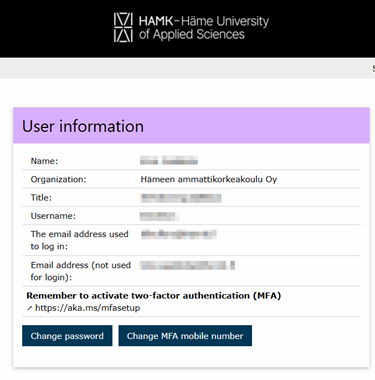
Your HAMK username is created when you register
- as an attending student in Studyinfo or
- on an Open UAS course.
You will receive an email about account activation and enabling multi-factor authentication.
- The email is sent from identity_services_noreply@hamk.fi. Remember to check your spam folder as well.
- Your username or password will not be emailed to you.
- Your account will remain valid if less than 28 days have passed since your previous right to study ended. You will not receive a separate email.
Updating Microsoft Authenticator Information
You need Finnish online banking credentials to successfully update your information.
Otherwise, please contact the helpdesk.
In your ticket, also provide your HAMK username and date of birth.
Updating your phone number on the id.hamk.fi page
The update process is the same as setting up a new MFA phone number. See the instructions above (Setting up your HAMK user ID).
Adding a new MFA device to replace an old one
The following steps must be done on a computer, unless otherwise instructed.
If you do not have a functioning MFA authentication method, first add your phone number on the id.hamk.fi page. See the instructions above (Setting up your HAMK user ID)
- Go to aka.ms/mysecurityinfo.
- Add a new device by selecting “Add sign-in method.”
- Choose Microsoft Authenticator.
- Download the app to your phone and select “Next.” Then, select “Next” again.
- Open the Authenticator app on your phone, add a new account (choose “Work or school account”), and select “Scan QR code.” Then, select “Next.”
- The system will verify functionality by asking you to enter a two-digit code from the Authenticator app.
Removing an old MFA device
- Go to aka.ms/mysecurityinfo.
- In the list that opens, you will see all your MFA devices. Select “Delete” next to the device you wish to remove.
Microsoft Authenticator not working properly / Primary MFA device not working
Usually, removing and re-adding the old device solves the issue. See the instructions above on how to proceed (Removing an Old MFA Device).
If needed, you can bypass the primary MFA device as follows:
- Open the Microsoft Authenticator app on your device.
- In the Authenticator window, select “I can’t use my Microsoft Authenticator app right now.”
- From the menu that appears, choose an alternative authentication method.
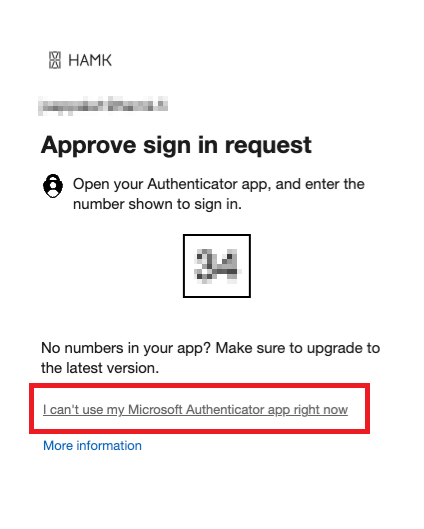
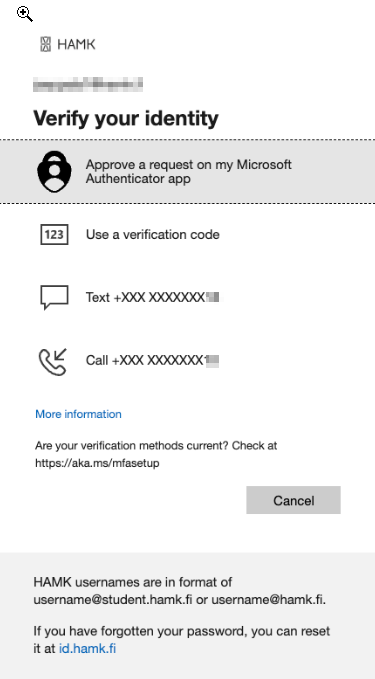
Use of HAMK user ID
- A student’s username is usually in the format amk123456 or firstname12345. This format is used, for example, for logging into the EXAM examination system.
- The combination of the username and organization, such as username@student.hamk.fi is used for logging into, among others, Learn-Moodle, M365 services, Pakki, and the Eduroam network.
- The email address is in the format firstname.lastname@student.hamk.fi.
You use your username to log into all HAMK services.